Here’s how to cancel Peacock Premium or downgrade from Peacock Premium Plus. You can cancel your Peacock Premium subscription at any time. The way you go about the cancellation depends on how you activated Peacock.
How To Cancel A Direct Peacock Subscription
If you signed up on peacocktv.com, to cancel your subscription:
- Log in to your account.
- Go to Plans & Payments.
- Then click on Change Plan.
- Check Peacock Free to switch plans at the end of your current billing cycle.
- Once confirmed, you will get a confirmation message on the screen and receive a confirmation email (email may take a few hours).
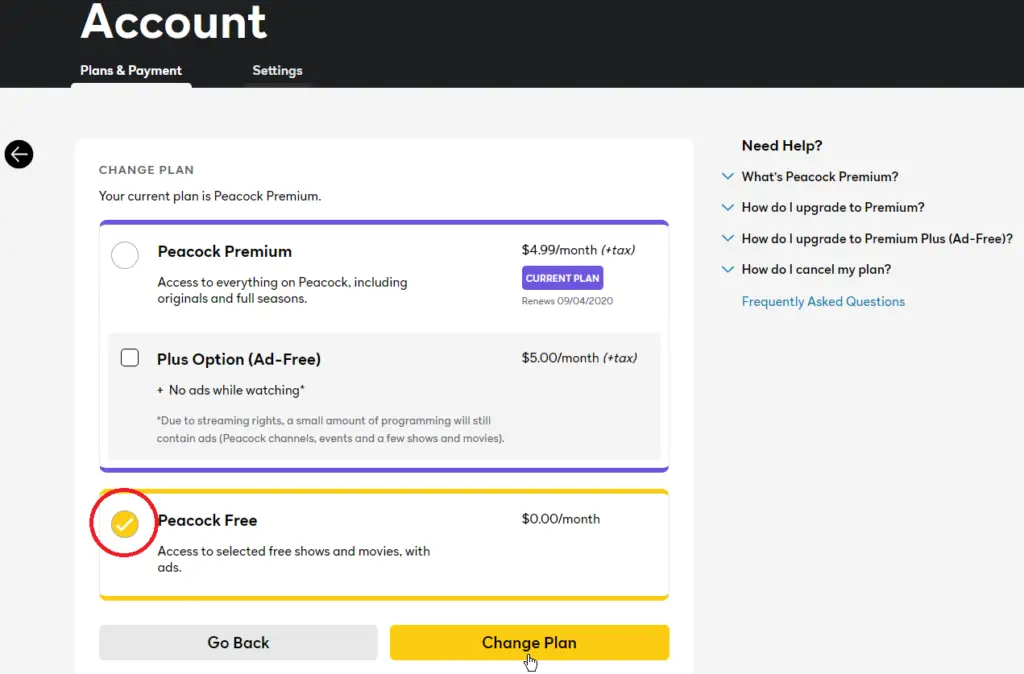
How To Cancel A Peacock Subscription Through Google Play Store
If you signed up for Peacock through Google Play, you must cancel your subscription through Google Play. Here’s what you need to do:
From an Android Device:
- Open the Google Play Store
- Select the menu button (three stacked lines on the left).
- Choose Subscription.
- Find the Peacock app in the list and then select Cancel.
From a Computer:
- Go to https://play.google.com/store/account
- Locate and select Subscriptions.
- Locate Peacock and choose Cancel.
If you’re having trouble when trying to cancel your Peacock subscription through Google, please get in touch with Google Play Support at https://support.google.com/googleplay or 855-836-3987. You can also read Google’s help article, Cancel Peacock, on the Google Play store.
How To Cancel Peacock Subscription Through Apple
If you subscribed to Peacock through any of Apple’s services (Apple TV, iPhone, or iPad), here’s how to cancel your subscription:
From an iPhone or iPad:
- Open the App Store.
- Select your profile in the upper right-hand corner.
- Choose Subscriptions and select Peacock.
- Select Cancel Subscription.
- Follow the directions to complete the cancellation.
From an Apple TV:
- Open Settings on your Apple TV.
- Select Users & Accounts, and choose Account.
- Select Subscriptions.
- Choose Peacock and Cancel Subscription.
From a Computer or Mac:
- Open iTunes on your computer.
- Select Account from the and then View My Account and enter your password.
- Select Settings, then Subscriptions, and to the right, choose Manage.
- Choose Peacock and Cancel Subscription.
- Select Done.
Select ‘ turn off auto-renewal if you don’t see a cancel option.’ Doing so will terminate the subscription at the end of the current billing period. For more details about managing your subscription through iTunes, you can visit Apple’s support site.
How To Cancel Your Peacock Subscription Through Roku
If you signed up through Roku, here’s how to end your Peacock subscription:
From the Roku player (using a Roku remote that has a * button):
- Browse and highlight the Peacock app from Roku home.
- Press the Options (*) button on your remote control.
- Select Manage Subscription from the options menu.
- Select Cancel Subscription.
From a Computer:
- Sign in to your Roku account at roku.com.
- Select Manage Your Subscriptions.
- Select Peacock.
- Select Unsubscribe.
If you have any questions, contact Roku Support at https://support.roku.com/en-gb/ or 816-272-8106.
How To Cancel Peacock Through Amazon
You can cancel your Peacock subscription by turning off auto-renewal from the Amazon website, the Amazon Appstore, or your Kindle Fire Tablet.
On the Amazon website:
- Go to http://www.amazon.com.
- On the upper right-hand side look for the ‘Your Account’ menu.
- Mouse over the ‘Your Account’ menu item and when the menu displays, look toward the bottom for ‘Your Android Apps and Devices’ and click it. You may be asked to sign in with your Amazon.com credentials if you are not signed in already.
- On the ‘Your Apps and Devices’ page, click ‘Your Subscriptions’ in the left-hand menu.
- Select your Peacock subscription and click ‘Cancel Subscription’.
On Fire Tablets:
- Tap ‘Apps’ and then tap ‘Store’.
- Open the menu, and then tap ‘Subscriptions’.
- Select your Peacock subscription and click ‘Cancel Subscription’.
On the Amazon Appstore:
- Open the menu, and then tap ‘Subscriptions’.
- Select your Peacock subscription and click ‘Cancel Subscription’.
For more information on how to turn off auto-renewal, you can visit Amazon’s Manage Your Subscriptions help article. Your subscription remains active after turning off auto-renewal until the end date listed under ‘Manage Subscriptions.’
How To Cancel Peacock Subscription Through Xfinity
If you added Peacock Premium to your Xfinity subscription and want to cancel it, you can do so on the channel’s main page. Select Manage My Subscription tile to manage your subscription.
You can also press the Info button on your remote while watching a program from your subscription and select My Subscription. If you’re already subscribed to the network, you’ll see an option to Unsubscribe.